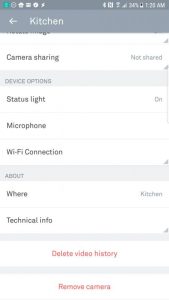 Ever reach a point where there’s no hope in terms of your home security camera ever working properly? Perhaps you received a used camera that someone else owned. Recently reaching the point of despair on a DropCam Pro, it was time to do a factory reset. Since documentation is sparse, we thought an article on how to do a factory reset on a Nest Cam or DropCam Pro would be worthwhile. The same procedure also applies to the first generation DropCam and Nest Cam Outdoor.
Ever reach a point where there’s no hope in terms of your home security camera ever working properly? Perhaps you received a used camera that someone else owned. Recently reaching the point of despair on a DropCam Pro, it was time to do a factory reset. Since documentation is sparse, we thought an article on how to do a factory reset on a Nest Cam or DropCam Pro would be worthwhile. The same procedure also applies to the first generation DropCam and Nest Cam Outdoor.
Background
One of our DropCam Pro home security cameras stopped functioning. Not sure why and couldn’t figure it out. As a last ditch effort, decided only a factory reset would fix it.
Upon investigating how to do this, it turned out the procedure is the same for the Nest Cam and DropCam Pro hence the article is about how to do a factory reset on a Nest Cam or DropCam Pro.
One thing learned about the DropCam and DropCam Pro is there is the magic reset button on the back of the DropCam and DropCam Pro does not do a factory reset. At one time, maybe that was the case, but pressing it with the end of a paperclip did not do it. Saw some documentation on another site that said to press it in while doing a power cycle. Did not do a thing to help a factory reset so don’t bother with it.
When to Do a Factory Reset
There are a few reasons to do a factory reset on a Nest Cam or DropCam Pro. The two most common are to resolve problems that the user can’t figure out and when you transfer ownership of a used camera.
In our case, we had a DropCam Pro that would not reconnect to the network. It was unplugged to move to a different location in the same house but when plugged back in it did not reconnect. That meant the app was useless and so was that button on the back initially thought to do a factory reset.
The other common scenario is when you are given or purchase a used camera from someone. It will still be registered to their account unless a factory reset is done. Until this is done, the camera will not connect to a different network.
How to Do a Factory Reset on a Nest Cam or DropCam Pro
The procedure for both scenarios depicted above are the same but in the case of a transfer of ownership, both parties need to be involved.
Nest made this an easy process. The photo that accompanies this article shows where you will find the button to get this done. This screen is what comes up on individual camera settings within the Nest app. Scroll to the bottom of the screen and click where it says “Remove Camera”. You will be prompted to ensure this was no mistake.
Obviously if this is a transfer of ownership then only the original owner can do it. If in the event the original owner isn’t “cooperating”, you can contact Nest and have them do it. You will need to show proof of ownership such as a receipt.
All cameras have different factory reset procedures. For example, although we are only discussing the Nest Cam and DropCam Pro, a Nest Cam IQ does indeed have a secret reset button (we really miss that button).
What if the Factory Reset Does Not Work?
If the camera is powering up, you will see the front status light turn on. This means the hardware is likely ok, but there is an issue with the firmware. Contacting Nest for assistance might help in this instance.
If the camera’s status light does not turn on then the issue is likely hardware related. For a Nest Cam or DropCam Pro, try a new cable like the 20ft USB Power Cable for Nest Cam or Dropcam. You can also swap out the wall adapter.
If that doesn’t work, it might be time to consider a new home security camera. Fortunately we have reached a point where suitable alternatives are inexpensive. We have written reviews on some good options such as the the Blink Mini and Kasa ddoood.
