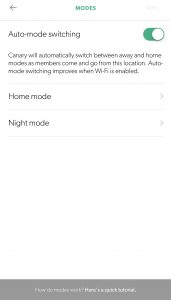 The Canary All-in-One Home Security Camera offers a few features that aren’t available in other home security cameras. One of those features is called Modes. Canary Modes allow your camera to set scenarios when you are home, away or asleep. Mostly, Canary Modes are used to tell the camera if it should send an alert to your phone or not but it can also be used to set your camera into private mode.
The Canary All-in-One Home Security Camera offers a few features that aren’t available in other home security cameras. One of those features is called Modes. Canary Modes allow your camera to set scenarios when you are home, away or asleep. Mostly, Canary Modes are used to tell the camera if it should send an alert to your phone or not but it can also be used to set your camera into private mode.
Related Reading: Canary All-in-One Home Security System Review
Before diving into Canary Modes, there are a few things to be sure are setup properly. Most important is to ensure that geofencing is established for everyone that lives in your home. Geofencing gives the Canary All-in-One Security Camera the ability to determine if you are home or not. Or I should say if your phone is at home or not. Geofencing is tied into the Canary app on your smartphone. When Canary determines your phone isn’t home, it marks you as being away. When it determines that everyone with a Canary app installed that has geofencing activated isn’t home, Canary can enter away mode. You can tell if Canary thinks you are home or not by looking at the home screen and seeing if a little house is present within the little circle near your initials at the bottom of the app display.
You can access Canary Modes through the settings menu on your smartphone app. Select Settings then Modes. A photo of what you will see accompanies this article.
I recommend turning on Auto-mode switching. This is what activates modes according to geofencing. When anyone that has geofencing turned on is home, the Canary enters home mode. When everyone is away, Canary enters away mode.
Home mode settings can also be set from the Canary Mode menu. In Home Mode, you can set Canary to record video and send motion notifications. You can also set Canary to private. When set to private, Canary will not record video. I keep mine set to private when in Home Mode.
Away Mode will kick in when everyone with geofencing turned on isn’t at home. This mode will send alerts to your device when motion is detected. This mode used to be called Armed Mode but was renamed to Away Mode with a recent firmware update. The light under the Canary turns on when it is in away mode and recording video.
Night Mode is the third and final type of Canary Modes. Your Canary will only switch to night mode if someone is home. Notifications will be silenced if your phone is set to “Do Not Disturb”.
Night Mode occurs according to a schedule that is setup by toggling “Schedule Night Mode” to on. Select a start and end time. The schedule will apply to everyday of the week. As of now, there is no way that I can see to have a different schedule based upon day of the week. In Night Mode, you will also tell Canary if it should record video and send motion notifications to your phone. You can also set Night Mode to private. Private mode will not record video. I set my Night Mode to record video from midnight to 8AM. Sure I get false alerts when someone is walking around but it’s ok.
That’s all there is to it. Recent firmware improvements added Night Mode which wasn’t present prior. I think it made Canary more usable and this was something that was present in a few of their competitors including the Nest Cam. I’m happy with my Canary All-in-One Home Security Camera and it remains one of my favorite home security cameras.
