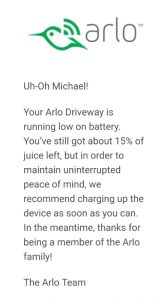 I recently read that the average American checks their phone 80 times a day. I’m probably one of those average Americans. Amazingly, despite the extreme frequency, every time I check, there are new alerts. A lot of them come from the large number of home security cameras that are installed. So let’s dive into how to manage Arlo alert notifications. We’ll look at what’s important and how to ensure you only receive alerts that are vital.
I recently read that the average American checks their phone 80 times a day. I’m probably one of those average Americans. Amazingly, despite the extreme frequency, every time I check, there are new alerts. A lot of them come from the large number of home security cameras that are installed. So let’s dive into how to manage Arlo alert notifications. We’ll look at what’s important and how to ensure you only receive alerts that are vital.
We are big fans of Arlo. We loved the Arlo Pro and Arlo Q. Everything discussed within applies to all three with the exception of battery alerts which aren’t applicable to the Arlo Q since it’s plugged into the wall.
Arlo Notification Methods
Official Arlo alert notifications are delivered using email or smartphone notification. Advanced users can also receive alerts via SMS or even a phone call using a third party service such as IFTTT which we covered in our article called How to Automate Using IFTTT for Arlo.
Controlling Arlo Alert Notifications
Arlo alert notifications can be customized from the Arlo app under the Mode tab. Click on the pencil next to “Armed” and select the camera you want to modify. A rule named “Push notification if xxxxx detects motion” will likely be there with xxxxx being the camera name. Click the pencil tot he right.
You will be presented with a few options but we’re dealing with motion alerts. At the bottom of the screen will be a check mark for push notifications. Assuming you want alerts for motion events, keep this checked. But if you’re getting too many alerts, click the pencil next to “Detects Motion” and alter the sensitivity. 100% is a mistake as this generates alerts for practically anything including insects and leaves. Assuming you just want alerts for people, try to lower it to 50% and give it a try. You might need to fine tune a bit so be sure to experiment with sensitivity settings.
Select phone or email alerts from here. You can select one or both.
Be sure to click save.
Like motion, you can alter sensitivity for audio too. Unlike motion where it’s set from 0 – 100, sound is 1 – 5. Personally, I keep audio turned off, but if using an Arlo camera in the instance of a baby monitor, this might be something you would prefer activated.
How Many is Too Many?
Well, it depends. You want to receive the Arlo alert messages that are important. The majority of alerts are caused by motion events. The sensitivity settings will help but my not be enough. You might need to subscribe to a paid Arlo Smart plan. A paid plan provides motion zones to eliminate areas where false motion can occur. This ability will allow exclusion of areas that contain things that you might not want to be alerted about. Stuff like pets and tree branches.
Receiving Important Arlo Alert Notifications
Sure, motion alerts are important, but there are a few others that you want to ensure you get quickly.
The Arlo Pro or Arlo Pro 2 are battery operated cameras. Arlo considers 15% to be low. This is an important alert. An email is generated that looks like the one attached to this article letting you know. I also like to utilize one of the IFTTT applets for alerting you via a smartphone message. If you have an Arlo Pro or Arlo Pro 2, this could be one of the most important alerts you get.
Alerts Arlo Should Add
A few home security camera manufacturers (Nest is one of them) alert you to internet availability issues. Unfortunately Arlo isn’t one of them. It would be nice to be aware of an internet availability issue versus finding out about it hours (or days) later.
